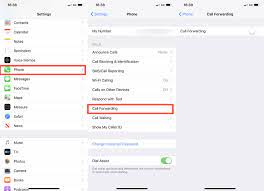How to Forward Calls on Iphone
Are you tired of missing important calls on your iPhone? Learn how to forward calls and never miss a beat again.
In this article, we’ll show you how to set up call forwarding, enable it, and customize your settings to ensure you never miss an important call.
We’ll also troubleshoot any issues you may encounter and provide you with tips and tricks for efficient call forwarding.
Get ready to stay connected with ease on your iPhone.
Setting up Call Forwarding on Iphone
To set up call forwarding on your iPhone, follow these steps:
- Go to the settings app and select the ‘phone’ option.
- Once you’re in the ‘phone’ settings, scroll down until you find the ‘Call Forwarding’ option.
- Tap on it to access the call forwarding settings.
- Here, you can choose to enable call forwarding by toggling the switch to the ‘On’ position.
- After that, enter the phone number you want your calls to be forwarded to. Make sure to include the country code if necessary.
- Once you’ve entered the number, simply exit the settings app.
- Your iPhone will now forward incoming calls to the designated number.
It’s that easy! Now you can stay connected even when you’re on the go.
Enabling Call Forwarding on Iphone
First, you’ll need to access your iPhone settings in order to enable call forwarding. To do this, simply open the ‘Settings’ app on your iPhone’s home screen.
Once you’re in the settings menu, scroll down and tap on the ‘Phone’ option. In the Phone settings, look for the ‘Call Forwarding’ option and tap on it. Here, you’ll see a toggle switch that you can slide to enable call forwarding.
Once enabled, you’ll be prompted to enter the phone number you want your calls to be forwarded to. Simply enter the desired number and tap ‘Save’ to activate call forwarding.
Now, any incoming calls to your iPhone will be automatically forwarded to the designated number, allowing you to stay connected even when you’re unable to answer your phone.
Configuring Call Forwarding Options on Iphone
Once you’ve accessed the Phone settings on your iPhone, you can easily configure the call forwarding options.
Simply tap on the ‘Call Forwarding’ option and you’ll be presented with a list of forwarding options.
From there, you can choose to forward all calls, forward when busy, forward when unanswered, or forward when unreachable.
You can even specify the number you want to forward your calls to by entering it manually or selecting it from your contacts.
It’s also worth noting that you can enable or disable call forwarding at any time by simply toggling the switch.
This gives you the flexibility to customize your call forwarding settings based on your specific needs and preferences.
Customizing Call Forwarding Settings on Iphone
When configuring call forwarding options on your iPhone, you can easily customize your settings based on your specific needs and preferences.
To do this, go to the ‘Settings’ app and select ‘Phone.’ From there, tap on ‘Call Forwarding’ and you will see a list of options.
You can choose to forward calls to another phone number or to voicemail. If you want to forward calls to a different number, simply enter the desired number and tap ‘Call Forwarding’ to enable the feature.
Additionally, you can select the length of time before calls are forwarded, such as immediately or after a certain number of rings. This way, you have control over when and where your calls are redirected, ensuring you never miss an important call.
Troubleshooting Call Forwarding Issues on Iphone
To troubleshoot any issues with call forwarding on your iPhone, you can start by checking your network connection and ensuring that you have the latest software updates installed.
A stable network connection is crucial for call forwarding to work properly. Make sure you are connected to a reliable Wi-Fi or cellular network.
Additionally, updating your iPhone to the latest software version can fix any bugs or glitches that may be causing problems with call forwarding. To update your software, go to the Settings app, tap on General, and then select Software Update. If there is an update available, follow the on-screen instructions to install it.
These troubleshooting steps should help you resolve any call forwarding issues you may be experiencing on your iPhone.
Disabling Call Forwarding on Iphone
Now that you’ve learned how to troubleshoot call forwarding issues on your iPhone, let’s move on to the next step: disabling call forwarding.
If you no longer need your calls to be forwarded, you can easily turn off this feature. To do this, open the ‘Phone’ app on your iPhone and tap on the ‘Settings’ tab.
Scroll down and select ‘Phone’ from the list of options. Next, tap on ‘Call Forwarding’ and toggle the switch to the off position.
Once you’ve disabled call forwarding, your calls will no longer be redirected to another number.
Tips and Tricks for Efficient Call Forwarding on Iphone
If you want to optimize your call forwarding on your iPhone, it’s important to set specific criteria for when calls should be redirected.
Here are some tips and tricks to efficiently manage your call forwarding settings.
First, go to the ‘Settings’ app on your iPhone and select ‘Phone.’ Then, tap on ‘Call Forwarding’ and enter the phone number where you want your calls to be forwarded.
You can also choose to forward calls only when your iPhone is busy, unreachable, or unanswered. Additionally, you can set a specific time frame for call forwarding, such as during work hours or when you’re on vacation.
Remember to double-check your settings to ensure they are working correctly.
With these simple steps, you can customize your call forwarding preferences and stay connected wherever you go.
Conclusion
In conclusion, forwarding calls on your iPhone is a straightforward process that can greatly enhance your communication experience. By following the steps outlined in this article, you can easily enable, configure, and customize call forwarding settings to suit your needs.
And in case you encounter any issues, troubleshooting tips can help you resolve them quickly. Remember to disable call forwarding when you no longer need it.
With these tips and tricks, you can efficiently manage your calls and stay connected wherever you go.