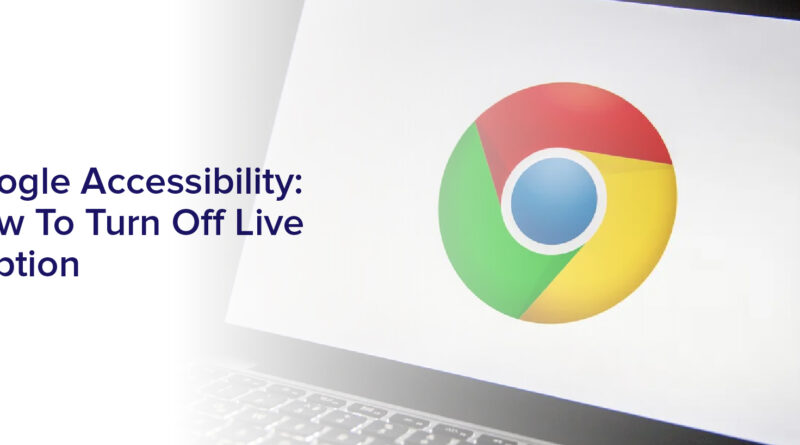Google Accessibility: How To Turn Off Live Caption”
Are you tired of the live caption feature on your Google device? While this accessibility feature can be helpful for those who are hard of hearing or in noisy environments, it may not be necessary for everyone.
If you find the captions distracting or simply don’t need them, you can easily turn off live caption on your device.
Google offers a variety of accessibility features that can help make using your device easier and more convenient. From voice commands to screen readers, these features are designed to help those with disabilities or special needs.
In this article, we’ll focus specifically on how to turn off live caption and explore other accessibility options you may want to customize for your individual needs.
Understanding Google Accessibility Features
If you want to make your device more accessible, you’ll be pleased to know that Google offers a range of features that can help you navigate your device with ease – and they’re all just a few clicks away!
Google accessibility features are designed to help users with disabilities or difficulties in using their device. These features include Live Caption, TalkBack, Voice Access, and more.
Live Caption is a feature that automatically captions media playing on your device, including videos, podcasts, and audio messages. This feature is especially beneficial for those who are deaf or hard of hearing, but it can also be useful for anyone who wants to watch media without sound or in a noisy environment.
However, if you find Live Caption to be distracting or unnecessary, you can easily turn it off by following a few simple steps.
The Benefits and Drawbacks of Live Caption
You may be wondering about the advantages and disadvantages of using real-time captions on your device. Let’s start with the benefits.
Live Caption is an accessibility feature that automatically captions any audio or video playing on your device in real-time. This can be incredibly useful for those who are deaf or hard of hearing, as well as for those who may be in noisy environments where it’s difficult to hear the audio clearly. It can also be helpful for language learners who may need to read along with the captions to better understand the content.
However, there are also some drawbacks to using Live Caption. One of the main issues is that it can be distracting or even overwhelming for some users, especially if the captions are not accurate or if they cover important parts of the screen.
Additionally, Live Caption may not work with all apps or media players, so it’s important to check if it’s compatible before relying on it.
Overall, while Live Caption can be a helpful tool for some users, it’s important to consider both the benefits and drawbacks before deciding to use it.
Determining Whether You Need Live Caption
Deciding whether or not to enable real-time captions on your device ultimately depends on your individual needs and preferences. If you have a hearing impairment or find it difficult to understand audio content, live caption can be incredibly helpful. It provides you with a text-based transcript of what’s being said in real-time, so you can follow along with the conversation or video without missing any important information.
Additionally, if you’re in a noisy environment or can’t have the volume up, live caption can help you keep up with the content. On the other hand, if you don’t have any hearing difficulties and prefer to listen to content without any distractions, live caption can be a hindrance. It can take up a portion of your screen and be distracting if you’re trying to focus on the visuals or other elements in the content.
Ultimately, it’s up to you to determine whether or not live caption is something that will benefit or hinder your experience. Google Accessibility makes it easy to turn on or off live caption, so you can experiment with it and see if it’s something that works for you.
Step-by-Step Guide to Turning Off Live Caption
To disable live caption on your device, simply follow these easy steps:
- Go to your device’s settings and select ‘Accessibility.’
- From there, you should see an option for ‘Live Caption.’
- Tap on this option and then toggle the switch to turn it off.
Alternatively, you can also turn off live caption by simply swiping down from the top of your screen to access the quick settings panel. Look for the ‘Live Caption’ icon and tap on it to turn it off.
It’s that easy! Now you can enjoy your device without the live caption feature.
Customizing Other Accessibility Features
Explore the various ways you can personalize your device’s accessibility settings to make it more user-friendly and comfortable for you. Aside from turning off Live Caption, you can also customize other accessibility features that can help you navigate and use your device with ease.
One of the most helpful accessibility features is the TalkBack feature, which provides spoken feedback for everything that’s happening on your screen. You can also adjust the font size, enable high contrast text, and even change the color filters to suit your visual needs.
These settings can be found in your device’s Accessibility menu, and can greatly improve your overall experience with your device. So take the time to explore and customize these settings to make your device work best for you.
Tips for Optimizing Your Device for Your Needs
One way to tailor your device to your specific needs is by making use of the various customizations available in the Accessibility menu. For example, if you have difficulty seeing or hearing, you can adjust the font size, contrast, and audio settings to make using your device easier and more comfortable.
You can also enable features like TalkBack, which provides spoken feedback for everything you do on your device, or switch control, which allows you to navigate with a single switch or joystick.
To optimize your device further, consider taking advantage of third-party apps designed specifically for accessibility. These apps can help you with everything from reading and typing to controlling your device hands-free.
Additionally, don’t forget to explore the Accessibility settings regularly to ensure that you are taking advantage of all the features available to you. By tailoring your device to your specific needs, you can make it a more useful and enjoyable tool for daily use.
Exploring Other Google Accessibility Options
You can enhance your device experience by discovering other ways to make it more accessible to you. Google offers a variety of accessibility options that can help you customize your device settings according to your needs.
In addition to live captions, you can explore other features such as voice commands, magnification, and color inversion. If you’re having trouble typing or navigating your device, you can use voice commands to perform certain actions. With Google Assistant, you can open apps, search the web, and set reminders using your voice.
If you have vision impairment, you can use the magnification feature to enlarge the text and images on your screen. You can also invert the colors to reduce eye strain and improve readability. By exploring these accessibility options, you can make your device experience more comfortable and enjoyable.
Frequently Asked Questions
How does Live Caption work with different languages?
Live Caption is a feature on some devices that automatically generates captions for any audio or video playing on your device. It works with multiple languages and can be a useful tool for those who are deaf or hard of hearing, or for anyone who wants to watch videos without disturbing others.
The captions are generated in real-time and are displayed on the screen, so you can follow along with the dialogue even if you don’t have headphones or if the audio is too quiet. The feature is easy to use and can be turned on or off with just a few clicks in your device settings.
Can Live Caption be turned on for specific apps only?
Yes, live caption can be turned on for specific apps only. You can do this by going to the settings of your Android device and selecting ‘Accessibility.’
From there, you’ll see the option for ‘Live Caption’ and can toggle it on or off. If you want to restrict the feature to certain apps, simply go to the ‘Apps’ section and select the apps you want to use with live caption.
This way, you can enjoy the convenience of real-time captions for the apps you use most without it being a constant feature for all of your device’s content.
Are there any privacy concerns with Live Caption?
When it comes to privacy concerns with live caption, there are a few things to keep in mind.
First and foremost, the feature uses speech recognition technology to transcribe audio in real-time, which means that whatever is being said is being sent to Google’s servers for processing. While Google has stated that the audio is not saved or used for advertising purposes, there is still the potential for sensitive information to be inadvertently captured and transmitted.
Additionally, if you’re using live caption in a public space, others may be able to see the transcriptions on your screen, potentially compromising your privacy.
Overall, it’s important to weigh the benefits of live caption against the potential privacy risks and make an informed decision about whether or not to use the feature.
Can Live Caption be used on non-Google devices?
Yes, Live Caption can be used on non-Google devices, but it depends on the operating system.
For example, Live Caption is available on some Samsung devices running Android 10, and on newer OnePlus devices. However, it may not be available on all devices or operating systems.
If you want to use Live Caption on a non-Google device, it’s best to check if it’s supported by the manufacturer or operating system first.
Is there a way to adjust the size and position of the Live Caption text on the screen?
Yes, there’s a way to adjust the size and position of the live caption text on your screen. You can do this by going to your device’s settings and looking for the accessibility options. Once you find the live caption settings, you can adjust the size and position of the text to your liking. However, keep in mind that the exact steps may vary depending on your device and operating system. Just look for the option in the accessibility settings.
Conclusion
Congratulations, you’ve successfully turned off Live Caption on your Google device! Now you can enjoy your device without the constant captions popping up on your screen.
However, don’t forget that there are many other accessibility features available on your device that you may find helpful. Take some time to explore the various options and customize your device to best suit your needs.
Whether it’s adjusting the font size, enabling color inversion, or using voice commands, there are many ways to optimize your device for your specific needs. With Google’s commitment to accessibility, your device can truly be a tool that works for you.