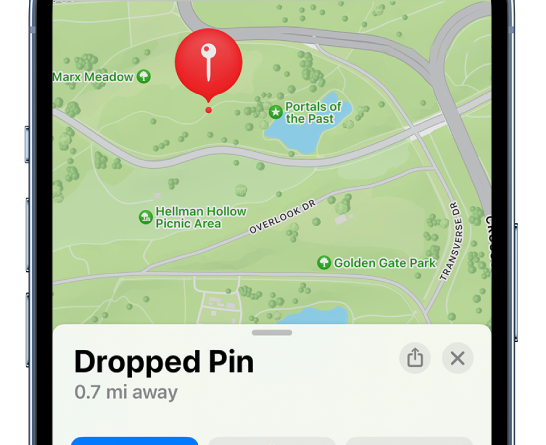How to Drop a Pin on Iphone
Are you struggling to drop a pin on your iPhone? Look no further! This article will guide you through the simple and easy steps to drop a pin on your iPhone using the Maps app.
You’ll learn how to find the app, search for a location, drop the pin, and even customize it with notes.
Say goodbye to getting lost and hello to effortlessly saving and sharing locations with others. Let’s get started!
Finding the Maps App on Your Iphone
To find the Maps app on your iPhone, swipe down on your home screen and type ‘Maps’ in the search bar.
Once you’ve swiped down, you’ll see a search bar at the top of your screen. Tap on it and start typing ‘Maps.’
As you type, the search bar will show you suggestions. Look for the Maps app icon in the search results and tap on it.
This will open the Maps app on your iPhone. If you can’t find the Maps app icon in the search results, make sure you’ve spelled ‘Maps’ correctly and try again.
Once you’ve opened the Maps app, you’ll be able to use it to navigate, search for locations, and drop pins on your iPhone.
Opening the Maps App and Searching for a Location
When you’re looking for a specific place, you can simply open the Maps app on your iPhone and search for it.
The Maps app is a powerful tool that can help you find your way around and discover new places.
To open the app, just tap on the Maps icon on your home screen.
Once you’re in the app, you’ll see a search bar at the top of the screen. This is where you can enter the name of the place you’re looking for.
As you type, the app will start suggesting possible matches. Just tap on the one you want, and the app will show you the location on the map.
From there, you can get directions, see reviews, and even save the location for future reference.
Dropping a Pin on the Map
Once you’ve found the desired location, simply tap on the map to mark it with a pin. This is a quick and easy way to save a specific spot on your iPhone’s Maps app.
When you tap on the map, a red pin will appear, indicating the location you have chosen. You can move the pin around by pressing and holding it, and dragging it to a different spot if needed.
Dropping a pin is useful for marking important places like your home, workplace, or a favorite restaurant. It allows you to easily navigate back to these locations later on.
Customizing the Pin and Adding Notes
You can easily customize the pin on the map and add notes for a more personalized experience.
When you drop a pin on your iPhone’s map, you have the option to change its appearance. Simply tap on the pin, and a menu will appear with different customization options.
You can choose from a variety of colors to make the pin stand out on the map.
Additionally, you can add notes to the pin to provide more context or reminders. Maybe you want to remember a specific landmark or leave a note about the best route to take.
Whatever the reason, adding notes to the pin is a great way to personalize your map and make it more useful for your needs.
Saving the Pinned Location for Future Reference
To save the pinned location for future reference, simply tap on the pin and select the option to bookmark it. This will ensure that you can easily access the location later on without having to drop a new pin.
By bookmarking the pinned location, you can quickly find important places like your favorite restaurant or a meeting spot. To access your bookmarked locations, open the Maps app on your iPhone and tap on the bookmarks icon at the bottom of the screen.
From there, you can view all your saved locations and easily navigate to them whenever you need to. This feature is incredibly useful for frequent travelers or individuals who frequently visit certain places and want quick access to their favorite spots.
Sharing the Pinned Location With Others
Now that you’ve saved the pinned location for future reference, let’s talk about sharing it with others.
Sharing a pinned location on your iPhone is a breeze. Simply open the Maps app and tap on the pin you want to share. A small information card will appear at the bottom of the screen. Look for the ‘Share’ button and tap on it.
You’ll then have the option to share the location via text message, email, or through various social media platforms. Choose your preferred method and select the recipient. They will receive a message or notification with a link to the pinned location.
Now you can easily share your favorite spots or guide your friends to a specific place using the power of dropping a pin on your iPhone.
Conclusion
In conclusion, dropping a pin on your iPhone is a simple and useful feature that allows you to mark and save locations for future reference. Whether you want to remember a great restaurant, a hidden gem, or simply find your way back to a specific spot, the Maps app makes it easy.
By customizing the pin and adding notes, you can add even more details to your pinned location. And with the option to share the pinned location with others, you can easily let friends and family know where to meet you.
So next time you need to mark a location, don’t forget to drop a pin on your iPhone!