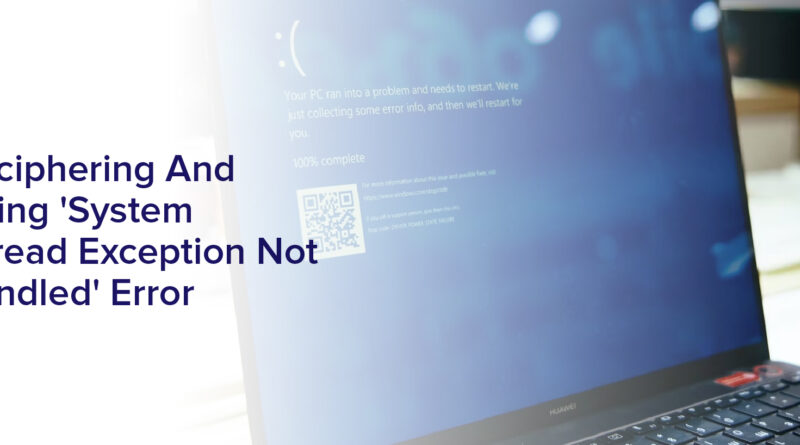Deciphering And Fixing ‘System Thread Exception Not Handled’ Error”
Are you frustrated with encountering the ‘System Thread Exception Not Handled’error on your computer? This error can be a nuisance and can cause your system to crash or freeze unexpectedly. It’s important to understand the common causes of this error and how to fix it to ensure the smooth operation of your device.
In this article, we will guide you through the process of deciphering and fixing the ‘System Thread Exception Not Handled’error. We’ll discuss the common causes of this error and provide step-by-step instructions on how to:
- Update drivers and Windows
- Run a system file check
- Disable overclocking
- Check for hardware issues
- Seek professional assistance
By the end of this article, you’ll have the knowledge and tools to resolve this error and keep your computer running smoothly.
Understanding the ‘System Thread Exception Not Handled’ Error
You’re probably wondering why you’re seeing the ‘System Thread Exception Not Handled’ error message on your computer screen. Well, this error message indicates that there is an issue with the system’s hardware or software.
It usually occurs when a particular system thread encounters an unexpected error that it cannot handle, which then results in the system crashing or freezing. One of the main causes of this error message is outdated or incompatible driver software.
When your system driver software is not up-to-date or is incompatible with your system’s hardware, it can cause system errors. Another cause of the ‘System Thread Exception Not Handled’ error message is corrupt system files.
These files are essential for the smooth running of your system, and when they become corrupted, they can cause system errors.
Identifying Common Causes of the Error
One of the most common culprits behind this frustrating issue is a conflict between drivers and software on your computer. If you’ve recently updated your drivers or installed new software, it’s possible that they’re not compatible with your system, causing the ‘System Thread Exception Not Handled’ error.
In this case, you can try rolling back your drivers to the previous version or uninstalling the new software to see if the error goes away.
Another potential cause of the error is a malfunctioning hardware component, such as a faulty RAM or hard drive. If you suspect that this is the case, you can run a diagnostic test on your hardware to identify any issues.
You can also try removing and reseating your hardware components, such as your RAM or hard drive, to see if that resolves the issue. By identifying and addressing the common causes of the ‘System Thread Exception Not Handled’ error, you can avoid further frustration and get your computer running smoothly again.
Updating Drivers and Windows
Updating your drivers and Windows is crucial for a smooth and efficient computer experience. This is especially important when dealing with the ‘system thread exception not handled’ error. Outdated or corrupted drivers can cause this error, as well as compatibility issues with the Windows operating system. By updating your drivers and Windows, you can prevent these issues from occurring and resolve any current issues.
To update your drivers, you can visit the website of your computer manufacturer or the individual hardware manufacturer. Look for the latest drivers for your specific model and download them. Additionally, you can use Windows Device Manager to check for updates and install them automatically.
To update Windows, simply go to Settings > Update & Security > Windows Update and click ‘Check for updates.’ Make sure to install any available updates, as they often include important security patches and bug fixes.
Running a System File Check
If your computer is acting up, you can run a system file check to identify and fix any corrupted files that may be causing issues. This utility is built into Windows, and you can access it by opening the Command Prompt as an administrator and typing ‘sfc /scannow’.
This will scan your system files and replace any corrupted files with a cached copy stored in the Windows directory. It’s important to note that running a system file check can take some time, so be patient and let the scan finish.
Once the scan is complete, you’ll receive a message indicating whether any files were repaired or not. If files were repaired, you may need to restart your computer for the changes to take effect. If the scan did not find any issues, it’s possible that the system thread exception not handled error is being caused by something else, but it’s still a good idea to rule out any file corruption as a possible culprit.
Disabling Overclocking
To fix the system thread exception not handled error, you can try disabling overclocking on your computer. Overclocking refers to the process of increasing the clock speed of your computer’s CPU, GPU, or RAM beyond their specified limits. While this can improve the performance of your system, it can also put a strain on your hardware and cause it to malfunction.
To disable overclocking, you need to access your computer’s BIOS or UEFI firmware settings. This can usually be done by pressing a key (such as F2, Del, or Esc) during the boot process. Once you are in the BIOS/UEFI settings, look for options related to overclocking or performance tuning, and disable them. You may also want to reset your BIOS/UEFI to its default settings to ensure that all overclocking settings are removed.
Keep in mind that disabling overclocking may slightly reduce your system’s performance, but it can also make it more stable and reliable.
Checking for Hardware Issues
It’s important to check for hardware issues when troubleshooting the system thread exception error. This error can be caused by faulty hardware such as a failing hard drive, a malfunctioning graphics card, or a faulty RAM module.
To check for hardware issues, you should first run a hardware diagnostic test. You can run a hardware diagnostic test by using a tool such as Memtest86 or Windows Memory Diagnostic. These tools will scan your hardware and identify any issues.
If a hardware issue is identified, you will need to replace the faulty component to resolve the system thread exception error. It’s important to note that hardware issues can sometimes be difficult to identify, so it’s best to seek the help of a professional if you’re not comfortable performing these tests yourself.
Seeking Professional Assistance
Sometimes, it’s best to seek professional help when troubleshooting the system thread exception error. This is especially true if you’ve already tried all the recommended solutions but the error still persists.
A professional technician can conduct a more thorough diagnosis of your hardware and software and provide specific solutions tailored to your system. They may also have access to specialized tools and software that can help pinpoint the root cause of the error.
Moreover, seeking professional assistance can save you time and effort. You may spend hours or even days trying to fix the error on your own, and still end up with a non-functioning system. On the other hand, a technician can quickly identify the issue and provide prompt solutions to get your system up and running again.
So, if you’re experiencing the system thread exception error and have exhausted all options, don’t hesitate to seek professional help.
Frequently Asked Questions
Can I fix the ‘System Thread Exception Not Handled’ Error by simply restarting my computer?
If you’re experiencing the “system thread exception not handled”error, simply restarting your computer may temporarily resolve the issue. However, it’s important to note that this error is typically caused by a driver or software issue, and simply restarting may not fully fix the problem.
It’s recommended to further investigate the error and try to identify the root cause in order to properly fix it and prevent it from happening again in the future.
Is there any way to prevent the error from occurring in the first place?
To prevent the ‘system thread exception not handled’ error from occurring in the first place, you should make sure your drivers are up to date and compatible with your operating system.
You can also try disabling any recently installed software or hardware that may be causing conflicts. It’s important to regularly maintain your computer by running antivirus scans and cleaning out any unnecessary files or programs.
Additionally, try to avoid overloading your computer with too many tasks at once, as this can cause the system to crash. By taking proactive measures to keep your computer running smoothly, you can reduce the likelihood of encountering this error.
How do I know if the error is caused by a hardware issue or a software issue?
To determine whether the “System Thread Exception Not Handled”error is caused by a hardware or software issue, you can start by checking for any recent software changes or updates that may have caused the issue.
You can also run diagnostic tests on your hardware components to identify any problems.
If the error consistently occurs during specific tasks or applications, it may be a software-related issue.
However, if the error occurs randomly or during high-performance activities, it may be a hardware-related issue.
It’s important to thoroughly investigate and identify the root cause of the error before attempting any fixes.
Will disabling overclocking permanently solve the error, or will it just temporarily prevent it from happening?
If you disable overclocking permanently, it should solve the error completely. Overclocking can cause instability in your system, which can lead to various errors, including the ‘System Thread Exception Not Handled’ error.
By disabling overclocking, you are preventing your system from running at higher speeds than it was designed for, which can help to prevent errors from occurring. However, it’s important to note that disabling overclocking may also reduce the performance of your system, so you should weigh the benefits and drawbacks before making a decision.
Ultimately, if you want to ensure that your system is stable and error-free, disabling overclocking is a good place to start.
Is it safe to attempt to fix the error myself, or should I always seek professional assistance?
If you’re not confident in your ability to fix the error yourself, it’s always recommended to seek professional assistance. Attempting to fix the error without proper knowledge or experience may result in further damage to your system or data loss.
However, if you have some technical knowledge, you can try to troubleshoot the error by following the steps provided by the manufacturer or by seeking help from reliable sources such as online forums or tech support communities.
It’s important to remember to back up your important data before attempting any fixes to avoid data loss in case something goes wrong.
Conclusion
So, you’ve successfully deciphered and fixed the ‘System Thread Exception Not Handled’ error. Congratulations! This error can be frustrating and confusing, but by following the steps outlined in this article, you were able to identify common causes of the error. You updated your drivers and Windows, ran a system file check, disabled overclocking, and checked for hardware issues.
Remember, if you are still experiencing the error after trying these steps, it may be time to seek professional assistance. Don’t hesitate to reach out to a computer technician or IT professional for further help.
By taking the time to fix this error, you can ensure that your computer runs smoothly and efficiently. This will allow you to focus on your work or entertainment without interruption.